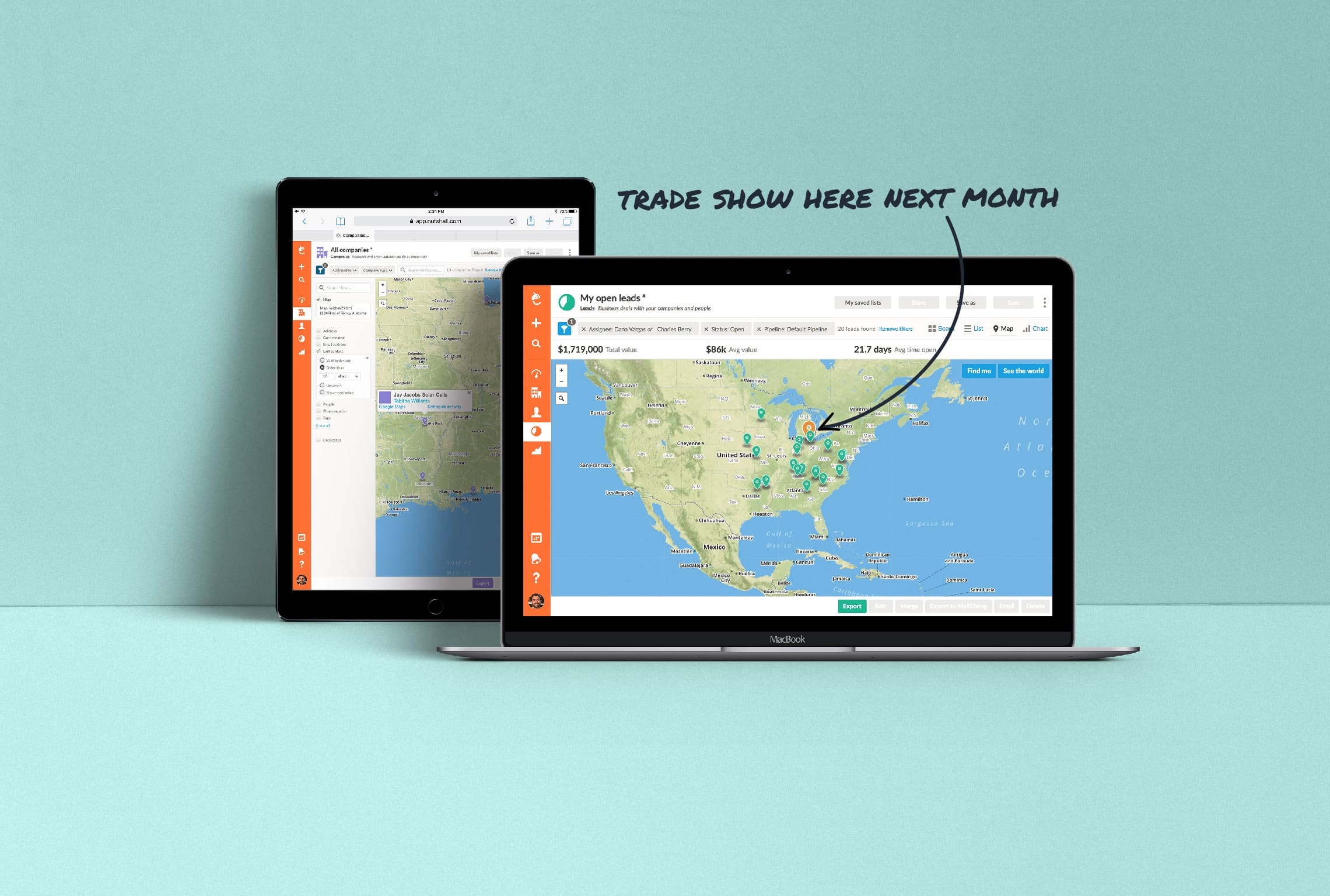
Available in all Nutshell Sales subscriptions and in our iPhone app, Nutshell Maps has become one of the most popular features of our CRM. Here’s how it works.
Sales reps are constantly on the go, and the ability to pull up an interactive map in your CRM and find which leads, companies, and contacts are nearby is invaluable.
Similarly, if I’m going on a business trip, why shouldn’t I be able to pull up Nutshell, enter my destination, and have it show me all the people I can reach out to during my trip?
We developed Nutshell Maps with this in mind, giving you the ability to schedule an activity or get directions from Google Maps with one click.

Nutshell Maps can be found on the Companies, People, and Leads list pages; look for the tab in your view options at the upper right that says Map.
Panning around the CRM map is my favorite way to use Nutshell Maps, but sometimes jumping to a state, city, or address is more effective. Using the built-in search feature is a quick way to orient yourself around a target location.
“Having a map filter in Nutshell is a killer feature for us,” says Michael Nowakowski Jr., owner of Alternative Handling Technologies. “When we’re traveling to a certain geographical location to discover new customers, we try to check on existing customers to see if they need any accessories or related services.”
“With Nutshell Maps we can zoom in on the location, export the data from the list, and then my sales team will have their marching orders for the day or for the week.”
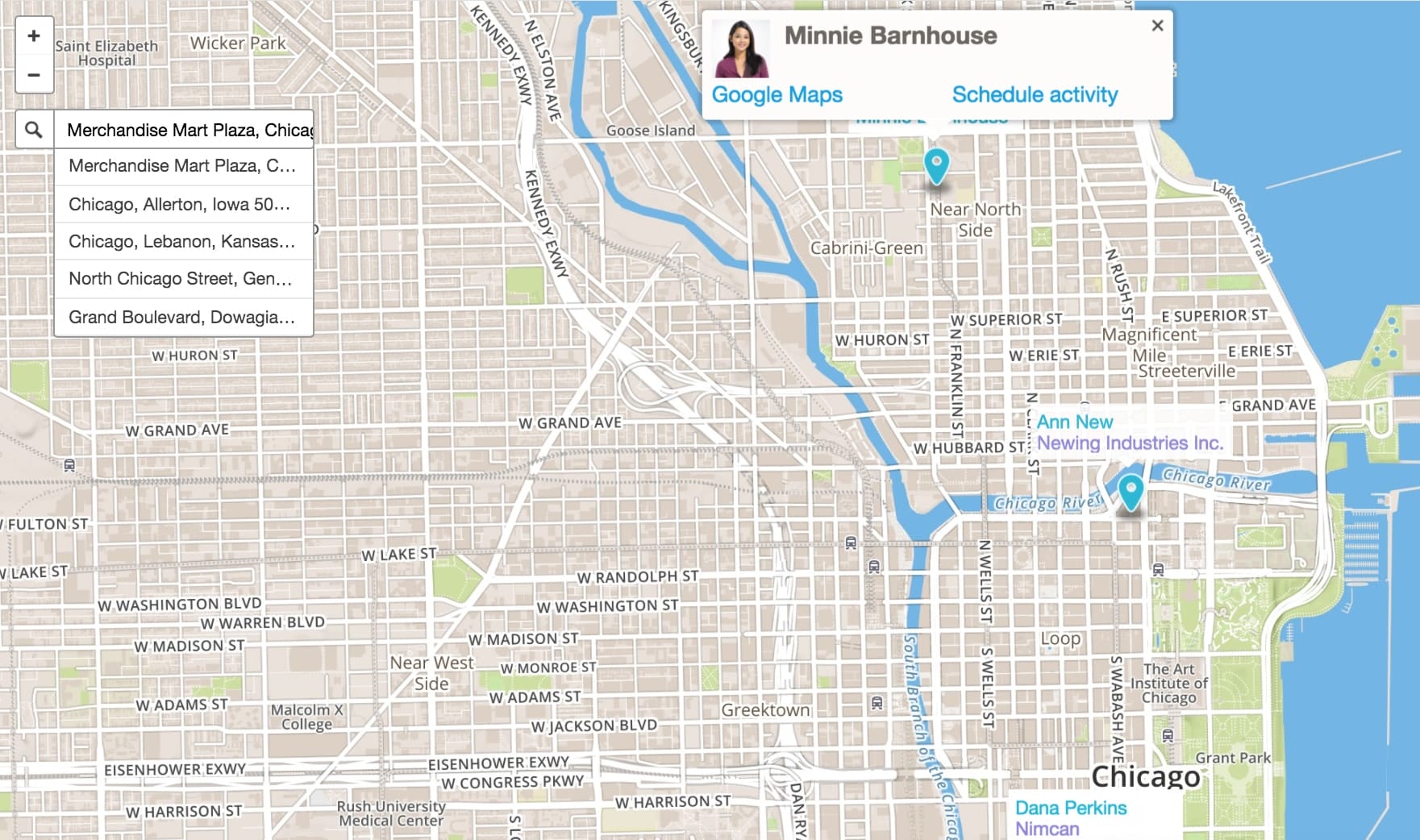

When building Nutshell Maps, we wanted our customers to be able to filter the map just like they would a regular list.
It’s great to know that you have 11 leads within 15 miles of your hotel when you’re visiting the Outer Banks, but chances are you won’t have enough time to visit all of them. Toggling between the CRM map and list views allows you to sort your data with the default columns or custom fields of your choice, then prioritize which data points on the map are the most important.
Or let’s say I just want to see the people who I met last year at a trade show. If I’ve associated a tag with that trade show, I can apply the tag and quickly see where they are.
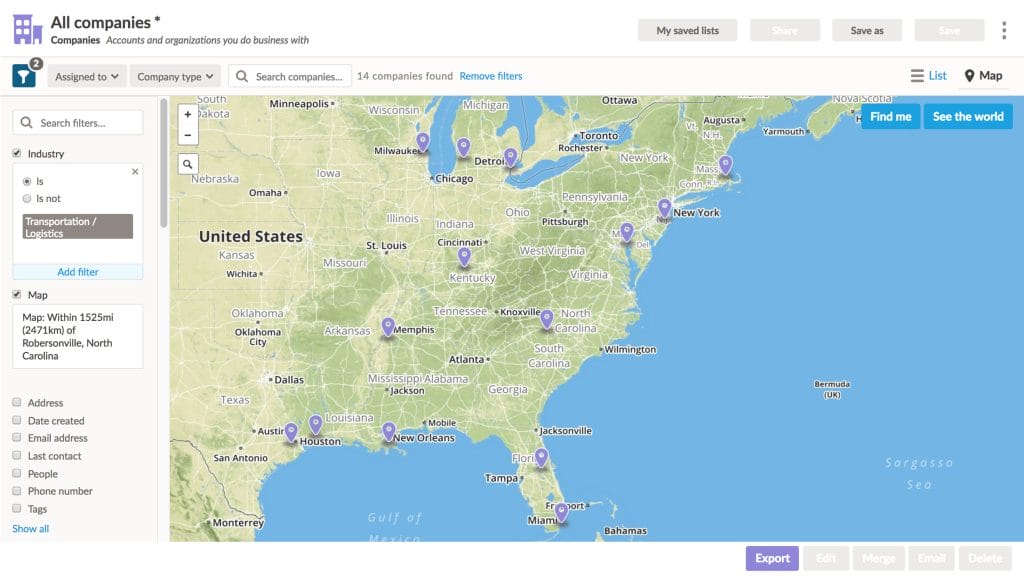
Beyond its value as a lead filter, Nutshell Maps can help you better capitalize on your existing customer relationships. As our own customers have discovered, being able to filter your buyers by location opens up some great opportunities for regional marketing.
“If I have a customer in Mississippi who needs three pallets of apples shipped to them, I’m not going to send just three pallets of apples on a truck that can hold 20 pallets, because I’m paying the same rate for the truck either way,” explains Marcus Hartmann, VP of Operations & Sales at Pacificpro, Inc. “I’ll use Nutshell Maps to see all of my customers in Mississippi, then target them with an email that says, ‘I’ve got room for up to 17 pallets on a truck.’ As the new orders come in, we’ll get to the full 20 pallets that we need.
“Or, let’s say I have a truck going into Chicago that I want to fill. I’ll use Nutshell Maps to see if there’s anyone near Chicago on my leads side who I haven’t contacted in a while. This way, I can bring value to smaller wholesalers, since I have a truck ready to go and they don’t have to order a full truckload.”
To take Nutshell Maps for a test-drive, sign up for a free 14-day trial of Nutshell today! We’d love to know how Nutshell Maps is bringing value to your company, so if you have any feedback, please leave a comment on this post or tweet us @nutshell.
Start by filtering your leads or contacts by location, then switch to map view. Identify clusters of nearby prospects, schedule activities directly from the map, and use the one-click Google Maps integration to get optimized directions. Export your filtered list to create a prioritized visit schedule for the day or week.
Yes! Use the “Find me” feature in Nutshell Maps to pinpoint your current location on the map. The map displays all nearby leads, companies, and contacts as pins. You can then filter by priority (like hot leads or recent contacts) to identify the most valuable prospects within your immediate area.
Map view visualizes your contacts geographically, making it ideal for planning routes, identifying regional opportunities, and spotting location-based patterns. List view displays detailed data in columns for sorting, filtering, and bulk actions. Toggle between both views to combine visual territory insights with detailed contact management.
Apply filters to view your existing customers on the map, then zoom out to spot geographic areas with few or no contacts. Look for clusters of competitors or target industries in underserved regions. Use location-based searches to find prospects in those gaps and build a targeted outreach strategy.
Yes! After creating your filtered map view, save it as a custom list in Nutshell. You can then share that saved list with specific team members or your entire team. When they open the shared list, they can toggle to map view to see the same geographic visualization and coordinate territory coverage.
Attend a live guided tour! Every Tuesday at 3pm ET / noon PT.

Join 30,000+ other sales and marketing professionals. Subscribe to our Sell to Win newsletter!
