
We’re thrilled to unveil a powerful new feature that’s all about customizing Nutshell to your organization’s needs. Meet customizable role-based permissions – an enhancement that’s set to redefine how you manage user access within Nutshell.
Role-based access controls provide a more nuanced approach to access management and let you create custom roles tailored to specific tasks, making access control effortless and tailor-made for your business.
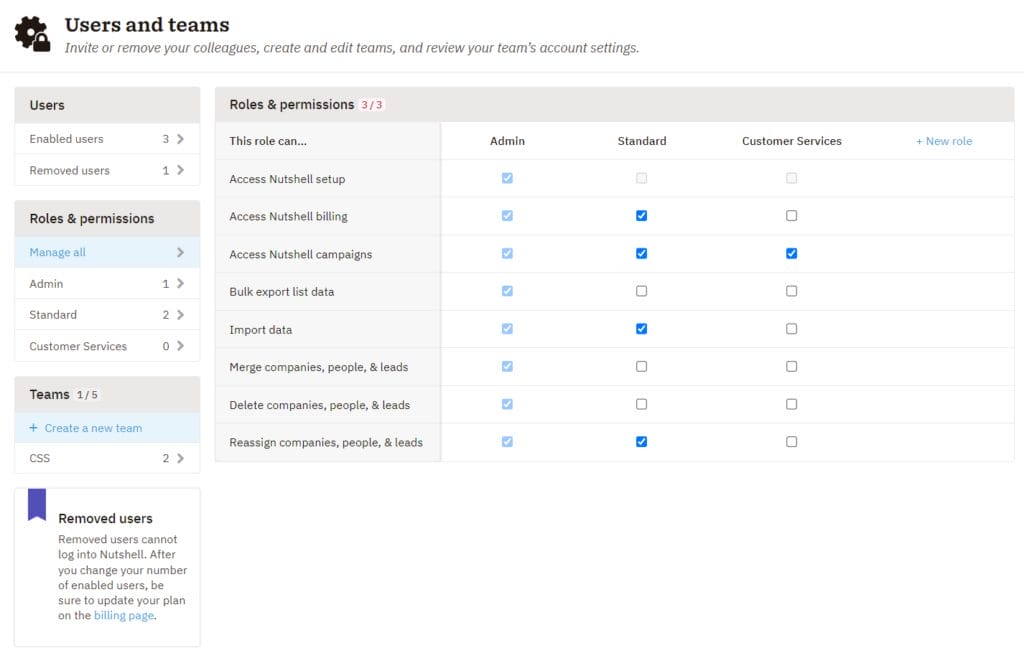
Traditionally, Nutshell has operated with two basic access levels: Standard and Administrator. While this worked well for many users, we understand that as businesses expand, so do the complexities of user access management. That’s where role-based permissions come into play.
Role-based permissions introduce a dynamic layer of control within Nutshell. It’s your key to creating tailored roles like “Marketer” or “Operations,” each equipped with its own unique set of permissions. This means you have finer control over who gets access to what, ensuring the right people have the right level of access.
With role-based access controls, administrators can now:
Rather than just standard and administrator roles, you can craft a variety of roles that perfectly fit your team’s unique requirements. The power to define these roles is in your hands.
Setting up your custom roles is a breeze. Here’s how administrators can begin.
First, navigate to the ‘Settings’ menu within your Nutshell account. In the ‘Settings’ menu, find and select the ‘Users and Teams’ section.
Once in the ‘Roles & Permissions’ table, you can add roles and customize permissions. You can create new roles tailored to your organization’s needs, such as marketing, customer service, and more. To grant or remove access for users, simply check or uncheck the checkboxes next to each permission.
Once a role is created, you can easily edit the role name or delete it by clicking on the appropriate icons.
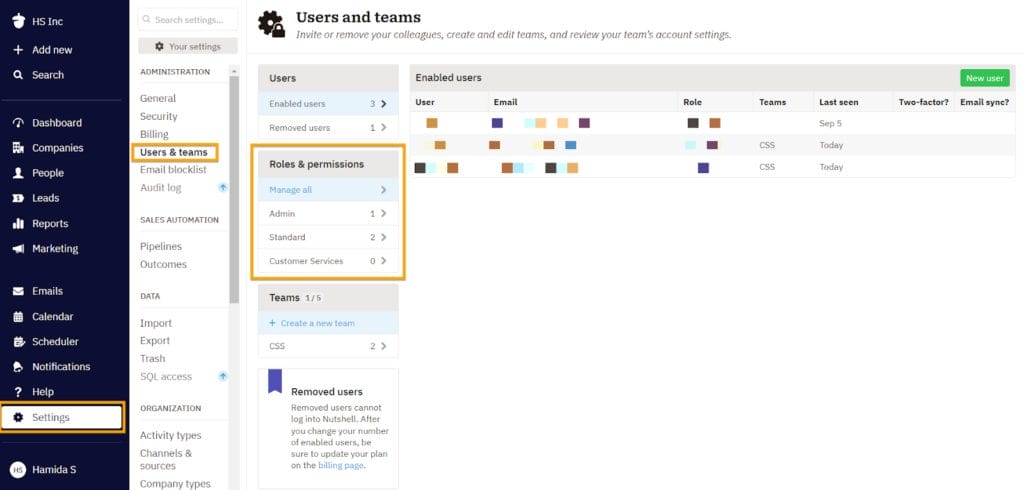
The number of custom roles you can create depends on your Nutshell plan:
Only administrators on an account have the ability to create and manage custom roles. This ensures your organization’s access controls remain in safe hands.
Role-based access controls are a game-changer for administrators seeking to fine-tune user access and control within their CRM. By creating custom roles, defining precise permissions, and strategically assigning roles, you ensure your team members have the perfect level of access to streamline their workflow.
Ready to get started? Start exploring the possibilities of role-based permissions today and optimize your Nutshell experience. If you have questions or need assistance, our dedicated support team is here to help you make the most of it.
You can also explore our knowledge base for more information.
After creating a custom role, go to Settings > Users & Teams > Roles & Permissions. Click on the specific user’s name, then select the role you want to assign from the dropdown menu. You can also manage licenses for that user on the same page.
No, each user can only be assigned one role at a time in Nutshell. However, users can be members of multiple teams, which control data visibility separately from roles. Roles define what actions users can perform, while teams determine what data they can see.
Creating a new custom role doesn’t automatically affect existing users. Users keep their current role assignments (Standard or Administrator) until you manually reassign them. We recommend testing new roles thoroughly before migrating users to ensure permissions are configured correctly.
Custom roles control what actions users can perform (like importing data, deleting records, or accessing setup). Teams control what data users can see (all data, team data, or only their own). You’ll use both together—roles for permissions, teams for visibility.
Yes, you can edit a custom role’s name and permissions at any time by clicking the edit icon in the Roles & Permissions table. Changes apply immediately to all assigned users. You can also delete roles, but users assigned to deleted roles will need reassignment.


Join 30,000+ other sales and marketing professionals. Subscribe to our Sell to Win newsletter!
