
Screen capture tools range from simple and free (like ScreenRec and Zappy) to polished, client-ready options (like Loom and TinyTake) and full-featured editors (like OBS and Movavi).
The best tool depends on your use case—quick internal share, polished demo, or professional production.
The takeaway? Pick a screen capture tool that matches your workflow, audience, and content goals without overcomplicating the process.
You’ve probably seen videos before where people show what’s happening on their computer screens. You might have wondered: How did they get that footage? Did they just set up a camera in front of the computer?
The answer is that they used a screen recording tool. You might want something similar for yourself or your company. But what’s the best screen capture software? There are quite a few options out there, after all, and you don’t want to spend money on something that ends up being low in quality.
That’s why on this page, we’ll be going over the following:
Keep reading to learn more!
Screen recording software captures a video of what happens on your computer screen. The best screen capture tools will give you the option to either capture what’s happening on the whole screen or limit the recording to only part of the screen.
Basically, it’s like taking a screenshot, but as a video instead of a still image. Of course, some screen recording software lets you take regular screenshots, too!
There are many different reasons you might want to use screen capture software. For example, let’s say you need to demonstrate something to one or more of your team members, like how to use a particular tool. You can record a video showing them how to do it on your computer and then send it to them.
You could do something similar for your customers if you offer a digital product. For instance, if you offer a software platform, you could use a screen capture tool to demonstrate how to navigate and use that software. You could then post it as a helpful how-to video on your website or YouTube page.
Those are just two potential uses, but there are many other ways you might harness screen recording software.
Now that we’ve gone over what screen recording software is and how you can use it, let’s go over some of the best screen recording software options out there. We’ll go over six different options, including:
Here’s a summary of how these tools compare:
| Tool | Price | Standout feature |
| TinyTake | $30+ per yearFree version available | Creates GIFs as well as videos |
| Zappy | Free | Lets you record your face in addition to your voice |
| Loom | $12.50 per user per monthLimited free plan available | Has a mobile version |
| OBS | Free | Can record livestreams as well as videos |
| Movavi | $42.95+ per yearFree version available | Lets you schedule recording |
| ScreenRec | Free | Is totally free, with just the basics |
Keep reading to learn more about each one!

Price: $30+ per year (free version available)
TinyTake is a screen recorder tool offered by MangoApps. It’s simple and does exactly what you’d expect a screen recorder to do—nothing complicated about it. In addition to videos, it also allows you to create GIFs. You can save both videos and GIFs as files on your computer or upload them directly to YouTube.
TinyTake offers a free plan, but the plan is limited—you can’t record for more than five minutes. That means you may want to opt for one of the paid versions.
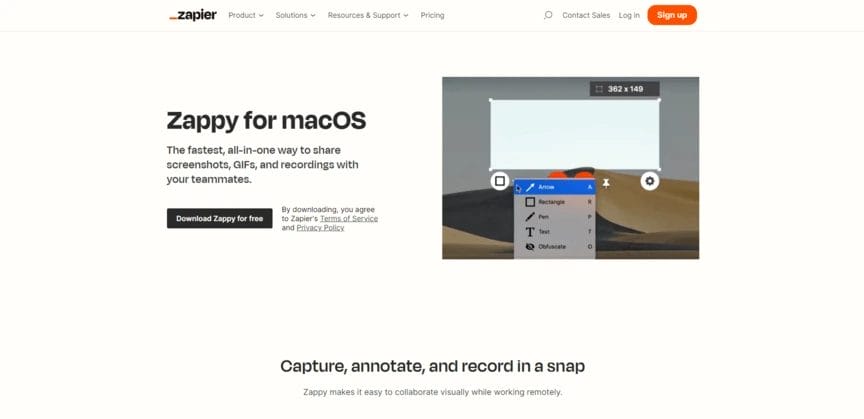
Price: Free
Zappy is another of the best screen recording tools. It’s offered by Zapier, and it’s totally free to use. Again, it comes with all the essential video recording features, although it doesn’t include anything particularly fancy.
Like TinyTake, it’s super simple to use, and it lets you create GIFs as well as videos. You can record your voice over the video—which most tools let you do—but with Zappy, you also have the option to record your face over it.
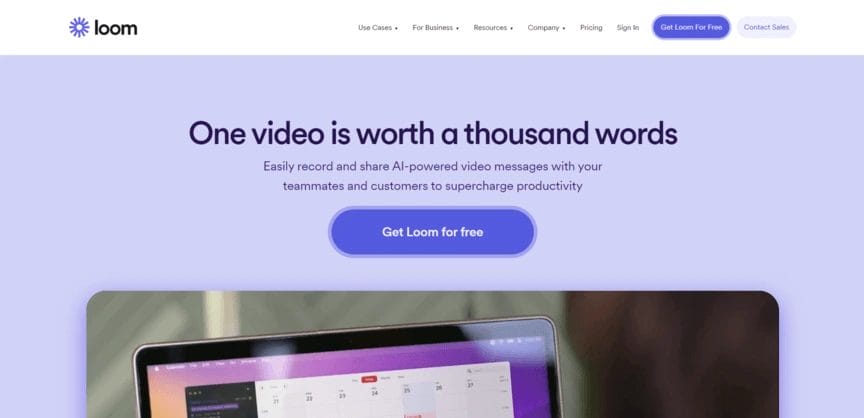
Price: $12.50 per user per month (limited free plan available)
Next on our list of the best screen capture tools is Loom. Loom is a pretty basic screen recorder, but for most people, that’s a good thing. It also offers a mobile version, although the mobile version has some notable limitations.
In terms of pricing, Loom lets you record up to 25 videos—each under five minutes—and store them in the cloud, all for free. You can also get a business plan that costs $12.50 per user per month.
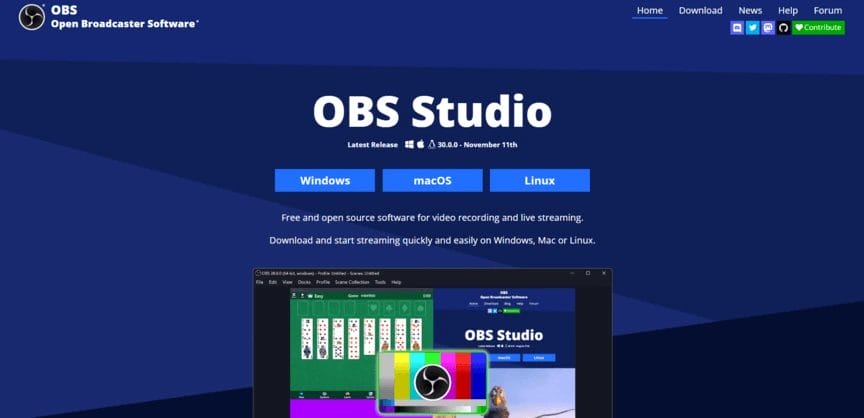
Price: Free
All three of the tools listed so far have been extremely simple to use. But OBS takes a different approach. It offers a variety of advanced features that you can use, which for many people is a huge benefit. Of course, it also means that OBS is a little more complicated to figure out.
One standout feature of OBS is that it lets you record your screen live, which is great for livestreaming. Of course, you can also make regular videos with it. You can even hook up multiple video and audio sources, such as cameras or mics, and use all of them at once.

Price: $42.95+ per year (free version available)
Movavi is another standard option for screen recording. For the most part, it just checks all the same boxes as the other tools listed here. As far as pricing goes, there’s a free plan, but any videos you record on that plan will have the Movavi watermark over them.
One handy feature of the tool is that it lets you schedule recordings to begin and end at particular times. That’s useful for recording your screen while you’re away from your computer.
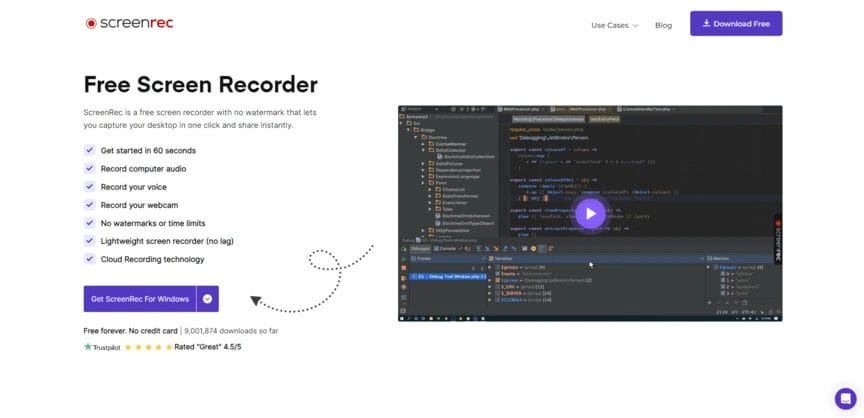
Price: Free
Last on our list of the best screen recording software is ScreenRec.
People are often suspicious of free recording software, thinking that if it’s free, something must be wrong with it. But with ScreenRec, there’s no catch—it’s a perfectly usable screen recording tool. In fact, it’s among the best screen capture software options out there.
ScreenRec’s greatest strength is in its simplicity. ScreenRec truly is just the basics—if you want the absolute bare minimum, simply recording your screen and leaving it at that. And, of course, the fact that it’s free (and doesn’t use a watermark) is great as well.
Listed above are some of the best screen recording tools out there. But how do you choose which one to use? That’s the tricky part.
The best tool depends entirely on your needs. Do you want the simplest tool possible, and do you want to avoid paying anything to use it? Something like ScreenRec might be best. On the other hand, if you want something with tons of advanced features, go for something like OBS.
Ultimately, it comes down to the unique needs of your business. And you may even decide to go with something not included in the above list.
Yes. Windows 11 includes two free options: Snipping Tool (press Windows + Shift + S) for recording specific screen areas, and Xbox Game Bar (press Windows + G) for full-screen recording. Both save as MP4 files and include basic audio recording capabilities.
Free tools often have recording time limits, watermarks, or basic features. Paid options typically offer unlimited recording, no watermarks, advanced editing tools, higher resolution output (up to 4K), technical support, and professional features like scheduled recording and custom branding.
Yes, most screen capture tools can record audio from two sources: system audio (sounds from your computer) and microphone input (your voice). You can typically choose to record one, both, or neither. Check your tool’s settings to enable audio recording before you start.
Most screen recorders save videos as MP4 files, which work across all devices and platforms. Some tools also offer MOV, AVI, or WMV formats. We recommend MP4 for the best compatibility with video editors, social media platforms, and sharing tools.
Basic screen recording works on most modern computers. For higher-quality recordings (1080p or 4K), you’ll need at least 8GB RAM and sufficient storage space. Video files can be large—plan for approximately 500MB to 1GB per 10 minutes of recording.
Well, there you have it—your guide to what screen capture software is, why you need it, and the best screen capture tools available. If you want to see some other lists of digital tools or learn how you can use those tools to improve your marketing efforts, be sure to check out some other helpful pages here on the Nutshell blog!
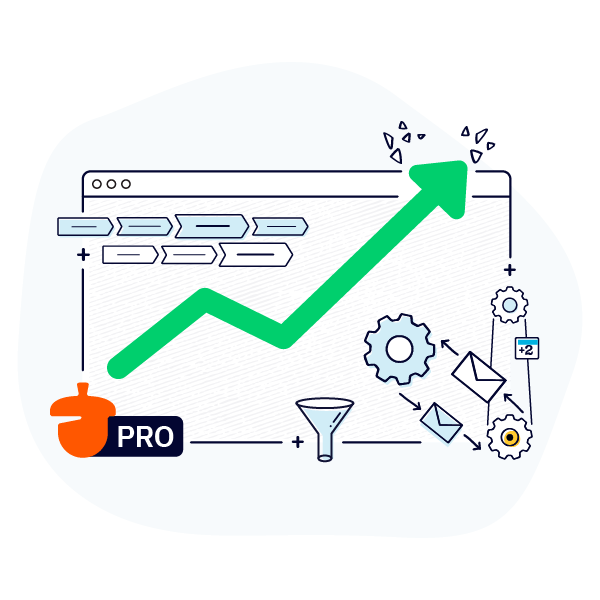
Join 30,000+ other sales and marketing professionals. Subscribe to our Sell to Win newsletter!
