See Nutshell in action!
Try Nutshell free for 14 days or let us show you around before you dive in.
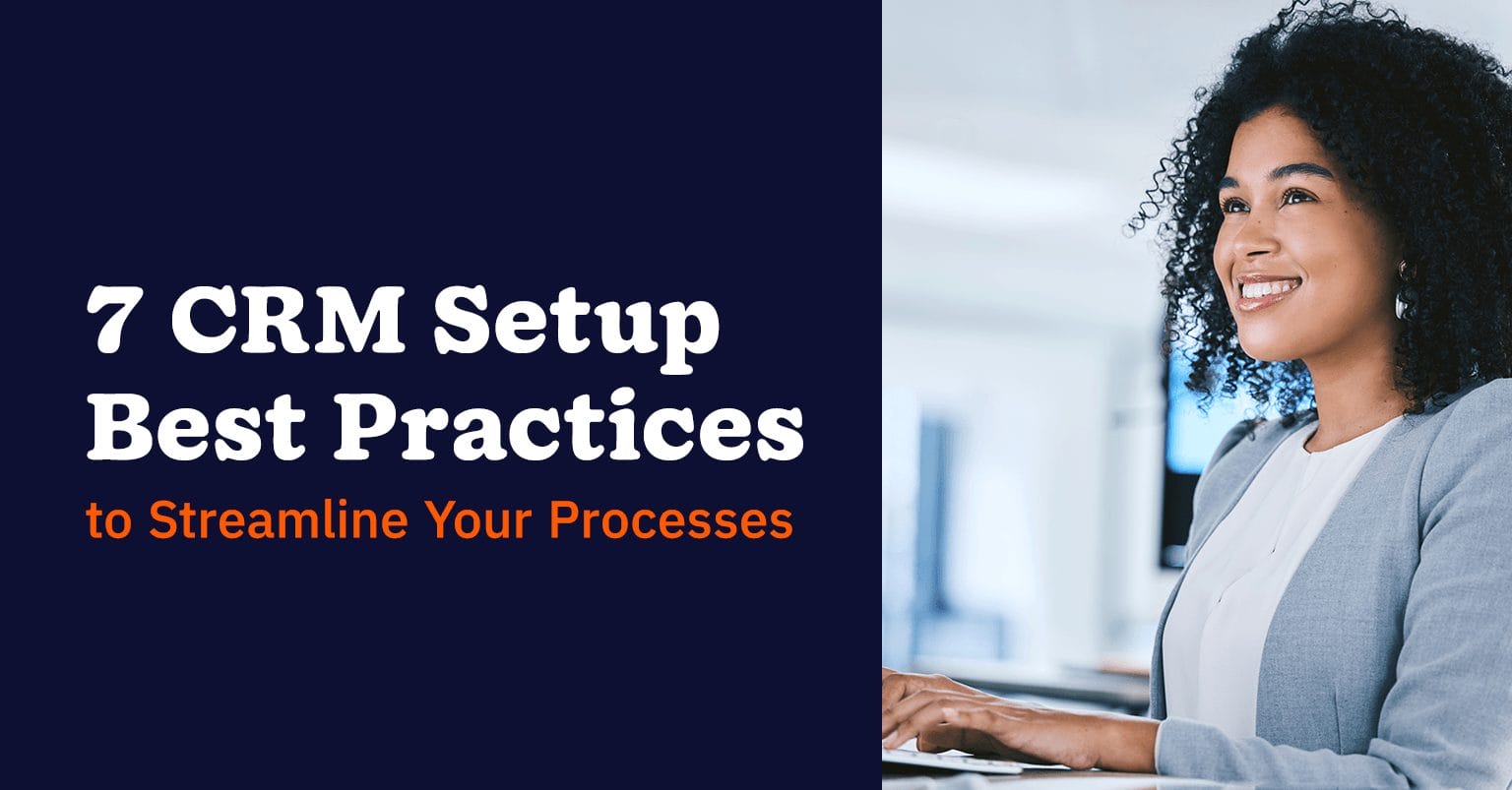
Setting up your customer relationship management (CRM) software is like setting up a new computer. Once you bring it home, you can customize it by purchasing and installing the apps that you need. You protect it with a password, choose a wallpaper you like, and arrange folders and desktop icons according to your preference to benefit your productivity. A smooth data migration process is also key to a successful setup.
Similarly, CRM setup also involves customizations that will:
Not sure where to start? This blog post will discuss CRM configuration basics, how to set up a CRM, and why setting up your CRM is important.
Setting up a new CRM successfully involves first importing your existing company and contact data, and then customizing the platform to match your unique sales process. This includes defining your pipeline stages, creating custom fields to capture important information, and integrating the CRM with other essential tools like your email and calendar. Proper setup is crucial for ensuring your team adopts the new system and that the data within it remains clean and useful.
There are so many CRMs of different types and capabilities on the market. Even if you choose the CRM with the most significant number of features, it won’t benefit your business if you don’t configure it according to your processes, workflows, and needs.
Setting up your CRM also involves training your team members to make the most out of your CRM’s features. This step guides your team to success and efficiency, ensuring you maximize your investment.
Below are seven CRM setup best practices that your business can employ:

CRM aims to nurture relationships with your customers and prospects so they purchase from and remain loyal to your business. You can cultivate relationships by providing a painless experience for customers to find you, interact with you, buy from you, and ask after-sales questions.
For a customer, a pleasant experience begins when a brand understands their needs. Customer journey mapping helps businesses like yours identify your customers’ pain points. In addition, it also helps you:
Gather details about your customer’s journey with your business and organize the information your team can easily understand. This is an essential first step in setting up your CRM.
How can you map your customer journey? Follow these 6 steps:
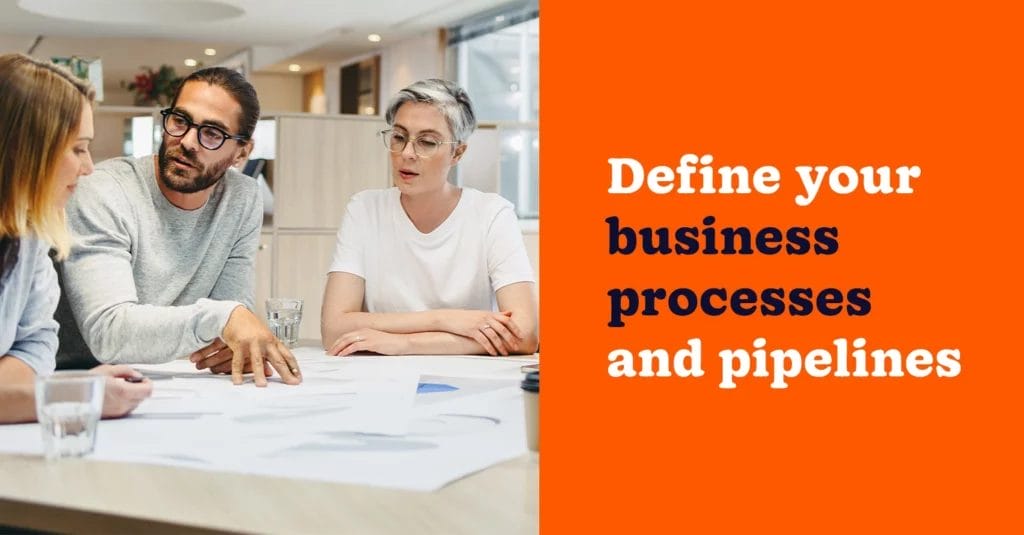
Once you’ve mapped your customer journey, you have the information you need to map out your internal business processes as they relate to the customer journey. These internal processes and pipelines show what the customer journey looks like from the perspective of your sales team as well as teams like marketing, support, and customer success.
When mapping out these processes, you’ll want to identify factors like:
You’ll also want to name and define each stage.
Why is this important in your CRM setup? By defining your business processes, you’re also identifying the CRM tools your team members need to keep your customers happy.
For example, let’s say you provide deep-cleaning services. Does your team send SMS and email reminders to your customers before their scheduled appointment? Does your customer service team send surveys via email after closing a service ticket? If so, email automation might be a helpful feature for your business.
Understanding how your customers move through your sales pipeline stages is also an essential part of your CRM setup. Your sales pipeline is the series of steps your prospects take as they go from new prospect to customer.
The sales pipeline focuses on the actions taken by the sales team and separates the sales process into repeatable stages such as prospecting, qualifying, establishing a connection, presenting solutions, handling objections, closing the sales, and following up.
After mapping your customer journey and understanding your processes, customize your CRM according to your business’s needs. Create unique elements and automation flows that will help you manage your customers’ data:
Define your ideal customer and ProspectorIQ does the heavy lifting, so you can add new contacts to your CRM and start making more sales!

With your CRM set up with custom fields, you can directly migrate your customer information. Most CRMs support importing data using a CSV or Excel file.
When importing your data, it’s important to make sure your data is accurate and organized. Before adding data to your CRM, set up policies for how you want to manage data and ensure the data you import is clean and accurate. This often involves data cleansing to remove duplicates and inconsistencies.
Are you having trouble with importing data? Nutshell’s customer support will gladly help you transfer your data so you can get started in no time.
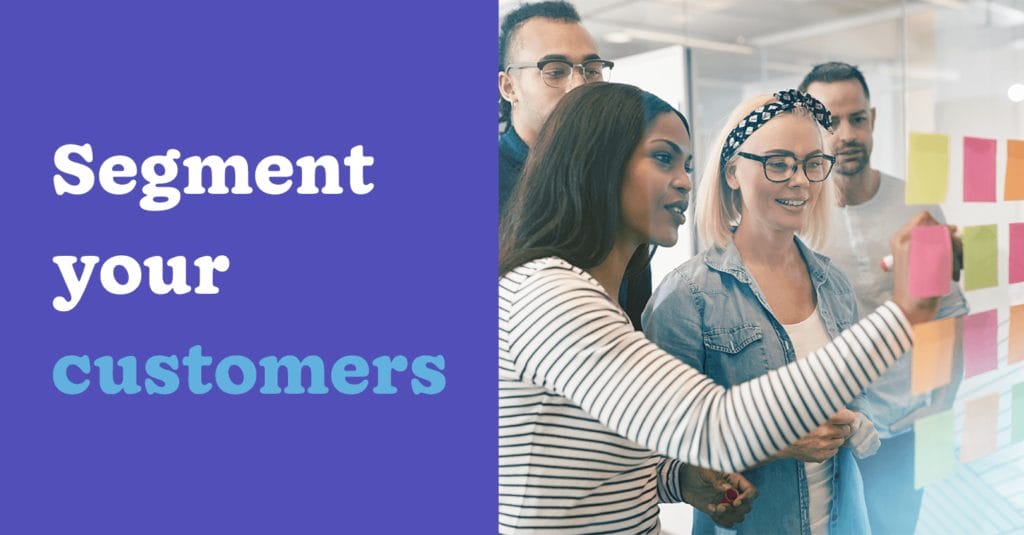
To nurture your relationships with your customers and leads, ensure your messages are tailored to their needs. Deliver relevant and valuable offers to them.
If you own a dog and your veterinary clinic emails you about a special offer on cat food, you’d think that they don’t know your needs well enough.
That’s why customer segmentation helps improve your outreach to your contacts. You can segment your contacts according to their demographics, like location or the products they’ve purchased from you. You can then customize your outreach based on the information they provide.
When configuring your CRM, you can segment your customers by adding tags to them or placing them in audiences. This lets you filter your contacts by key characteristics and reach out to only select groups of customers.
With customer segmentation, you reach out to your contacts with helpful information and relevant offers. As a result, they’re likely to read your messages and take action.
Most CRMs allow integration with third-party platforms, like email, messaging apps, lead generation tools, and analytics.
Make it easy for your team members to use your CRM by integrating it with the apps you’re currently using. This will make your team more efficient in building customer relationships.
Pro tip: If you’re still looking for a CRM for your business, consider getting one that integrates with the current tools you’re using. You can integrate Nutshell with various platforms—from accounting tools to social apps.
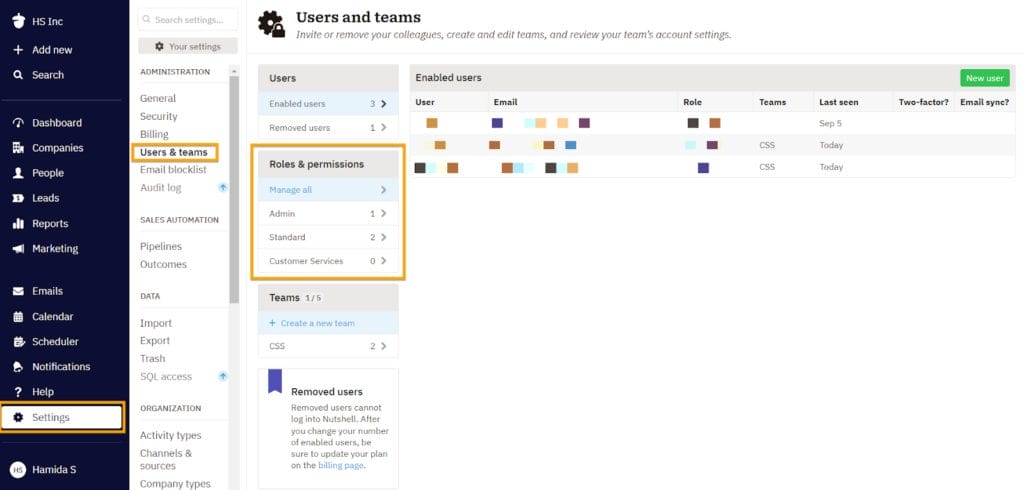
Grant permissions to team members who will use your CRM. Define each team member’s role so their data access matches their responsibilities. For example, customer-facing roles should be able to add notes about your contacts.
One of the CRM setup best practices you shouldn’t skip is onboarding your team members who will use the new platform. Training is critical for your team members to adopt new tools, maximize your investment, and deliver results.
Improve your processes and CRM use by gathering feedback among your users. This can help you make the most of your investment.
If you’re looking for a CRM that can streamline your sales process and grow your business, consider Nutshell. An easy-to-use and flexible CRM, Nutshell is a growth platform you can easily customize according to your business’s needs. Proper data cleansing and a smooth data migration are essential for maximizing the benefits of your CRM.
CRM setup with Nutshell is also a breeze, as we have a team of dedicated customer support specialists that’s a chat or call away. Try Nutshell for free for 14 days—with no credit card required—to see if it’s the right fit for your business.
Most small businesses can complete basic CRM setup in 1-3 months, while mid-sized companies typically need 3-6 months. The timeline includes planning (1-2 weeks), data migration (2-3 weeks), customization (2-4 weeks), team training (3-5 weeks), and testing (1-2 weeks) before going live.
CRM setup is the technical process of configuring software, importing data, and customizing features. Implementation is broader—it includes setup plus strategy development, process alignment, change management, and ensuring company-wide adoption. Think of setup as furnishing a house, while implementation is building the entire home.
Small businesses typically spend $10−$30 per user monthly for basic CRM software, plus potential one−time setup costs. Professional setup services range from $5,000-$15,000 depending on complexity. Many CRM providers, including Nutshell, offer free setup assistance or white-glove services to reduce these costs.
The top mistakes include: starting without clear goals, choosing an overly complex system, skipping data cleanup before migration, inadequate user training, and treating setup as a one-time project. Avoid these by defining measurable objectives, starting simple, cleaning data first, and planning for ongoing optimization.
Basic CRM setup doesn’t require deep technical skills—most modern CRMs are designed for non-technical users. However, you’ll benefit from having someone comfortable with spreadsheets for data import and basic computer skills. For complex integrations or customizations, consider vendor support or a consultant.
Try Nutshell free for 14 days or let us show you around before you dive in.

Join 30,000+ other sales and marketing professionals. Subscribe to our Sell to Win newsletter!
